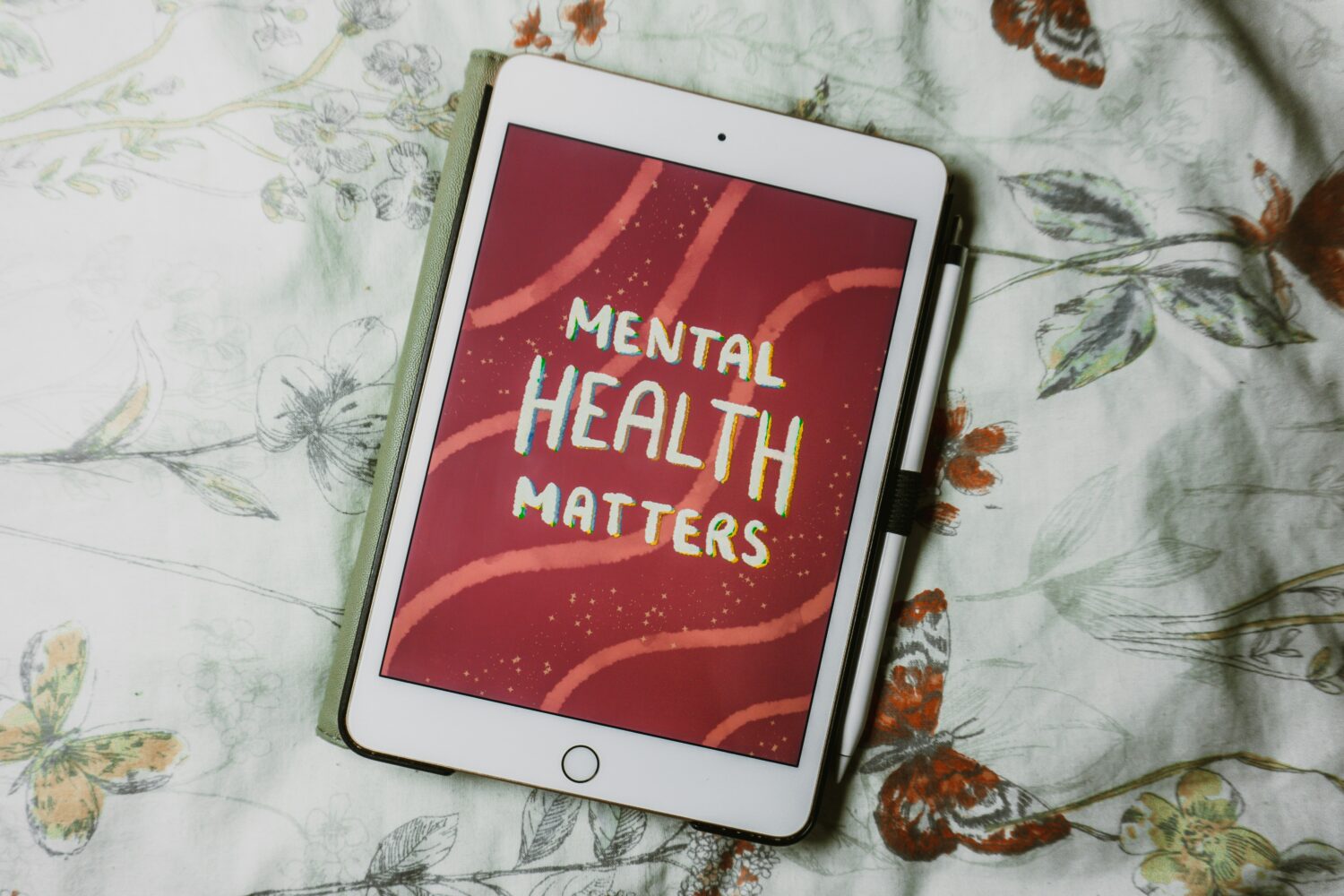Our phones are practically extensions of ourselves. Texting, social media, games, and Google are all at our fingertips. While technology has a valuable place in our lives, it’s important to maintain a healthy balance.
Here are some tips to help you find digital wellness and take control of your time.
What Is Digital Wellness?
Digital wellness is the healthy middle ground between staying connected and staying present. It’s about using technology in a way that enhances your life but doesn’t consume it. For example, it’s about helping you with your history project without the constant ping of notifications or having conversations with friends without feeling the pressure to check your phone every two minutes.
Why Set Time Limits?
It’s easy to get lost in the social media rabbit hole. Time limits are like training wheels for your digital life. They help you build healthy habits and become more mindful of your phone usage. By setting boundaries, you’ll free up time for other things (like studying for that biology exam!), reduce stress, and improve your quality of sleep.
Setting Time Limits on iOS
If you’re an Apple user, you have built-in tools to help you manage your screen time. Here’s how to set limits:
- Head to Settings.
- Tap Screen Time. (This might be under Parental Controls if restrictions are enabled.)
- Turn on Screen Time if it’s not already activated.
- Tap Set Up Screen Time. Choose This Device if it’s your personal phone.
- Select App Limits.
- Tap Add Limit. Here, you can choose specific app categories (like social media or games) or select All Apps & Categories.
- Set your desired time limit (e.g., 30 minutes per day).
- Once you reach your limit, these apps will be gray, with access only allowed after entering your Screen Time passcode or giving yourself extra time. (You’ll have to keep yourself accountable not to choose the extra time!)
Setting Time Limits on Android
If you’re an Android user, here’s how to set limits on different Android versions:
- Android 9 and Later: Open Settings. Tap Digital Wellbeing & parental controls. Choose App timers. Select the app(s) and set your time limit(s).
- Earlier Android Versions: This might vary depending on your device’s manufacturer. Look for options like “Digital Wellbeing” or “Parental Controls” in your settings.
Bonus Tip: Schedule Your Screen Time
Want to get even more control? iOS and Android allow you to schedule specific times you can use certain apps. This helps you set boundaries around bedtime or study sessions.
Digital Wellness Beyond Time Limits
Remember, time limits are just one piece of the puzzle. Here are some additional tips for a healthier digital life:
- Designated Tech-Free Zones: Create phone-free spaces in your home, like the dinner table or your bedroom before bed.
- Embrace the Do Not Disturb Feature: Silence notifications when you need to focus or when you’re hanging out with your friends.
- Find Alternatives: Feeling bored? Put down the phone and pick up a book, take a walk, or hang out with friends in person.
Taking control of your digital life is an empowering step. By setting time limits and establishing healthy habits, you’ll be well on your way to achieving digital wellness. It’s about creating a positive relationship with technology, not completely ditching it. Give it a try! Put down the phone for a little while and embrace the world outside the screen!